
Add To Cart Anywhere
Simplify the shopping process in one click
4.9
(102)
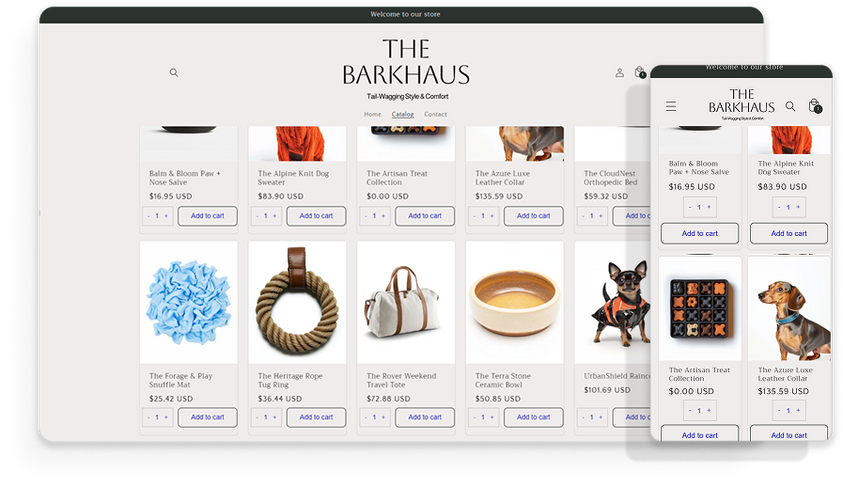
Allow customers to add products to their carts from anywhere, making shopping faster and more convenient
From $4.99/monthGet to know

Add To Cart Anywhere
FAQ
You ask, we answer
Will the 'Add to Cart' button be displayed on out-of-stock products in Add To Cart Anywhere?
What happens to the “Add to Cart” button when products are out of stock?
Can I change the button text for certain products in Add To Cart Anywhere?
How can I show the 'Add to cart' buttons in a custom page?
Why aren’t the buttons displayed in the right location?
How can I prevent a collection from displaying the 'Add to cart' button?
How can I prevent a product from displaying the 'Add to cart' button?
Can I add a 'Pre-Order' button for pre-selling products?
Can I change the button redirect policy for only certain products?
Can the product image change when a different variant is selected?
See more
See less












