
Video Background
Bring your Shopify store to life with engaging videos anywhere on your website
4.3
(88)
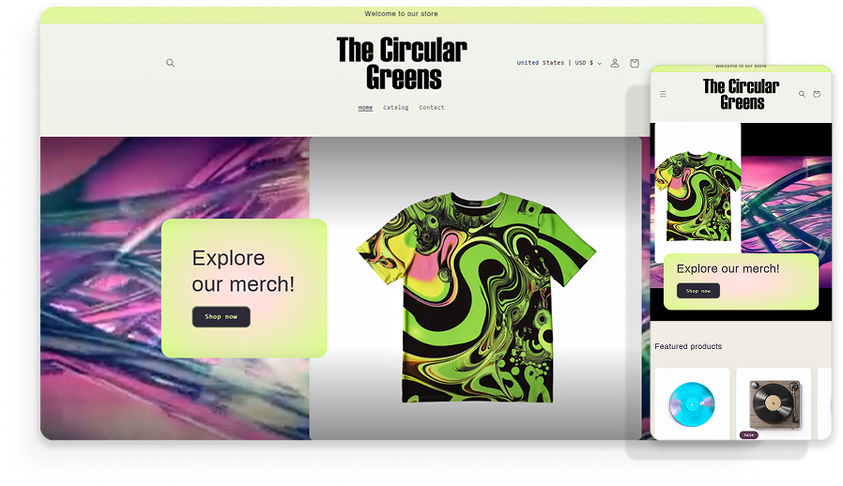
Add embed videos from YouTube, Vimeo, or TikTok to capture your customers' attention
Start from $9.99/monthGet to know

Video Background
FAQ
You ask, we answer
How to place a Video Background differently on desktop and mobile?
Can I configure more than one Video Background on the same page?
Does Video Background have video player controls (play, stop, timeline, etc)?
Can I upload my videos when using the Video Background app?
Can I remove the gradient displayed at the top and bottom of the video?
Which are the YouTube video URLs supported by Video Background?
How to change the image that is displayed while the video is loading?
What is the best size for my video?
How can I make my videos clickable?
Why isn’t my video autoplay on mobile?
See more
See less














